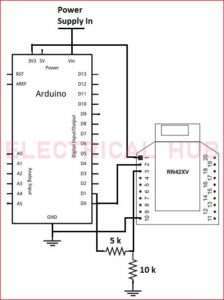TIP122 Arduino: A Comprehensive Guide
When there is a requirement of handling high currents and voltages, Transistor TIP122 Arduino combination becomes and excellent choice. The TIP122 transistor is a versatile NPN power transistor known for its ability to handle high currents and voltages, performing well in interfacing with microcontrollers like Arduino.
When combined with an Arduino board, the TIP122 extends the capability to control higher power loads, such as motors, solenoids, LEDs, and more.
Read More on TIP122 Arduino

In this guide, we will explore how to use the TIP122 Arduino combination, understanding its connection, and implementing it in various practical applications.
TIP122 Arduino Pinout
Before integrating the TIP122 with an Arduino, it’s crucial to identify its pinout. The TIP122 transistor comes in a TO-220 package with three leads: Collector (C), Base (B), and Emitter (E). When viewing the front side (flat side) of the transistor with the leads pointing downward, the pinout is as follows:
Collector (C) – The center pin responsible for carrying the load current.
Base (B) – The left pin controlling the transistor’s conductivity.
Emitter (E) – The right pin serving as the reference point for the current flow.
Connecting TIP122 Arduino
To interface the transistor TIP122 Arduino, follow these steps:
Step 1: Gather the Components
- Arduino board (e.g., Arduino Uno)
- TIP122 transistor
- Resistor (usually between 1kΩ to 10kΩ, depending on your specific application)
- Diode (such as 1N4001) for protecting the transistor from voltage spikes (back-emf) in inductive loads.
- External load (e.g., motor, solenoid, LED, etc.)
Step 2: Connect the Circuit
- Connect the Collector (C) pin of the TIP122 to the positive terminal of the external load.
- Connect the Emitter (E) pin of the TIP122 to the ground (GND) of the Arduino.
- Connect the Base (B) pin of the TIP122 to a digital output pin (e.g., pin D2) on the Arduino through the current-limiting resistor.
- Connect the diode across the external load, with its cathode (marked with a stripe) connected to the positive terminal of the load and the anode to the Collector (C) pin of the TIP122.
Step 3: Write Arduino Code In the Arduino IDE
Write a simple code to control the TIP122 transistor’s Base pin. For example, to turn ON the external load, use the following code:
void setup() {
pinMode(2, OUTPUT); // Set pin D2 as an output
}
void loop() {
digitalWrite(2, HIGH); // Turn ON the TIP122 (and external load)
delay(1000); // Wait for 1 second
digitalWrite(2, LOW); // Turn OFF the TIP122 (and external load)
delay(1000); // Wait for 1 second
}Applications of TIP122 with Arduino
The TIP122 transistor, when used with Arduino, opens up possibilities for various applications, such as:
- Controlling DC motors for robotics projects.
- Driving high-power LEDs for lighting applications.
- Activating solenoids for automation tasks.
- Switching high-current loads in home automation projects.
The TIP122 Arduino combination empowers electronics enthusiasts and engineers to control higher power loads with ease. By following the pinout and connecting the TIP122 transistor correctly, you can leverage Arduino’s capabilities to control various high-power devices efficiently.
Whether you’re a beginner or an experienced Arduino user, integrating the TIP122 transistor into your projects will undoubtedly add versatility and expand the possibilities of your Arduino-based applications.
Related Posts:
- Floating Gate Transistor: Best Features & Applications
- TIP120 Transistor Pinout, Datasheet and Equivalent
- TIP122 Transistor Pinout, Datasheet & Applications
- Transistors BC547: Important Guide to Pinout
- C1815 Datasheet: Important Features to Know About
- S8050 Transistor: Best Functions, Specifications, and Applications
Subscribe to our Newsletter “Electrical Insights Daily” to get the latest updates in Electrical Engineering. You can also Follow us on LinkedIn and Facebook to see our latest posts on Electrical Engineering Topics.