ESP8266 Pin Diagram: Important Guide
The ESP8266 WiFi module has quickly become a go-to choice for IoT enthusiasts, engineers, and makers around the world. Known for its cost-effectiveness, compact design, and powerful capabilities, the ESP8266 is often used in various applications that require WiFi connectivity. This article provides a comprehensive guide to the ESP8266 pin diagram, making it easy for beginners and professionals alike to understand how to utilize the pins effectively in projects. Here, we’ll cover everything from the Node MCU 8266 pinout to specific functions for each pin, helping you build IoT solutions with ease.
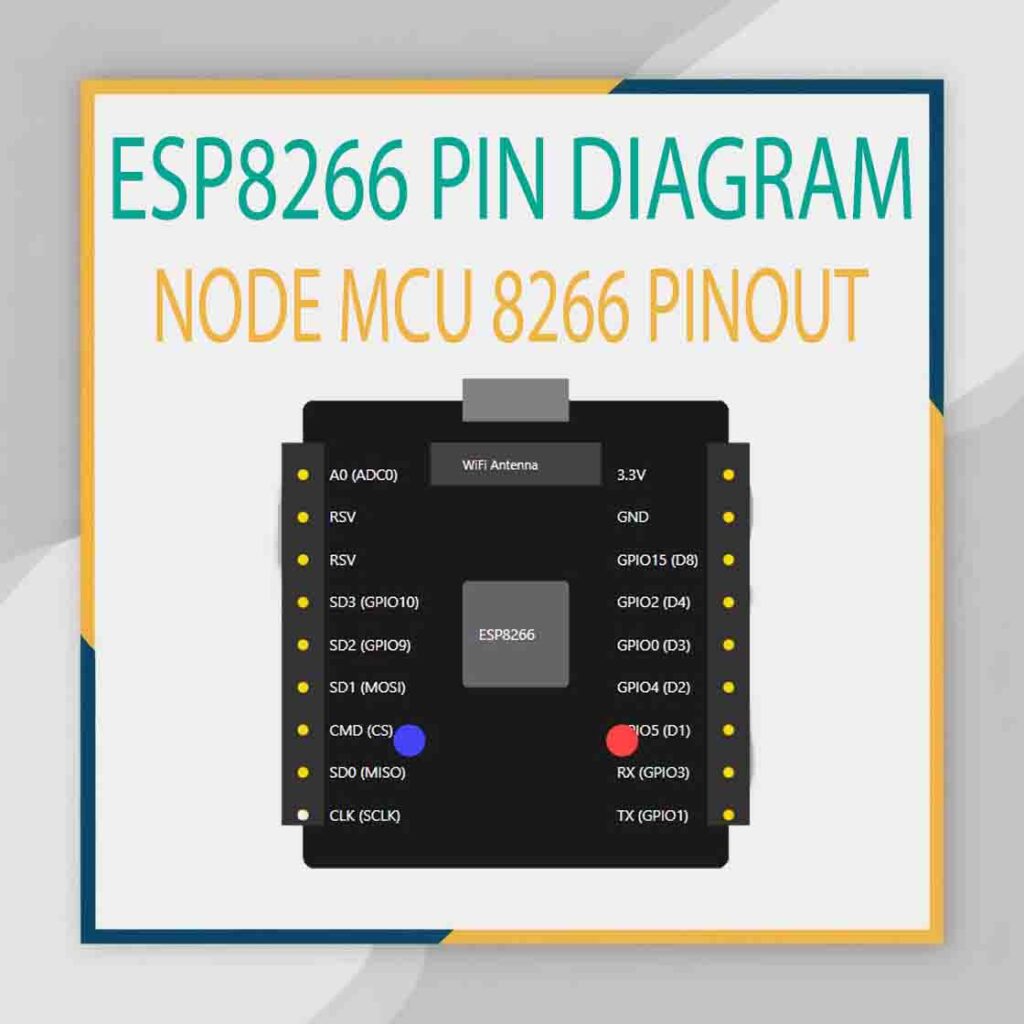
Table of Contents
What is the ESP8266?
The ESP8266 is a WiFi microchip with a full TCP/IP stack and microcontroller capability, produced by Espressif Systems. It allows microcontrollers to connect to a WiFi network and make simple TCP/IP connections, making it perfect for IoT applications. The ESP8266 WiFi module is widely used with Arduino boards, as well as standalone modules like NodeMCU, which simplifies the programming process for developers.
Why is the ESP8266 Pin Diagram Important?
Understanding the ESP8266 pin diagram is essential for making the most of this module. Each pin has its function and purpose, and knowing how to connect them correctly can save you time and prevent errors in your project. NodeMCU ESP8266 boards have a slight variation in pin configurations, but the pin layout remains consistent across different ESP8266 modules.
Overview of the NodeMCU 8266 Pinout
The NodeMCU 8266 board, based on the ESP8266, has specific pins used for power, digital inputs and outputs, analog inputs, and communication. The NodeMCU comes with a USB port for easy programming and debugging and can be powered through USB or an external power supply.
Key Pins on the ESP8266 WiFi Module
- Power Pins (3.3V and GND): These are used to supply power to the ESP8266 module.
- Digital Pins (D0-D8): These pins can be configured as input or output.
- Analog Pin (A0): Used to read analog signals.
- UART Pins (TX and RX): Used for serial communication with other devices.
- SPI and I2C Pins: Used for communication with sensors, displays, and other peripherals.
Detailed ESP8266 Pin Diagram and Pinout
The following ESP8266 pinout diagram offers a detailed look at each pin’s purpose and function on the NodeMCU 8266:
| Pin | Function | Description |
|---|---|---|
| GND | Ground | Ground pin for circuit completion. |
| 3V3 | Power | 3.3V power supply for the ESP8266 module. |
| D0-D8 | Digital I/O | Configurable as input or output pins. |
| A0 | Analog Input | Reads analog signals from 0V to 1V. |
| TX, RX | UART | Transmit and receive pins for serial communication. |
| SCL, SDA | I2C | Clock and data lines for I2C communication with peripherals. |
| CS, SCK, MOSI, MISO | SPI | Chip select, clock, data in, and data out for SPI protocol communication. |
Power Pins: 3.3V and GND
- 3V3 (3.3V): This pin supplies power to the module. Ensure you provide 3.3V as it doesn’t support 5V directly.
- GND: Ground pin used to complete the circuit.
Digital Pins (D0 to D8)
- D0-D8: These pins are general-purpose I/O pins. They can be used for digital input or output, and each pin can be assigned a specific function using code. For example:
- D1 and D2: Commonly used for I2C communication (SDA and SCL).
- D5, D6, D7, and D8: Commonly used for SPI communication.
Analog Pin (A0)
The ESP8266 has only one analog pin, A0, which accepts voltages between 0 and 1V. To read higher voltages, a voltage divider circuit may be needed. This pin is particularly useful for sensors that output analog signals, such as temperature or light sensors.
UART Pins (TX and RX)
- TX (Transmit): Used to transmit data.
- RX (Receive): Used to receive data.
UART pins are often connected to other microcontrollers or computers for serial communication. For example, when programming the ESP8266 using the Arduino IDE, TX and RX allow you to view debug information on your computer.
I2C Pins (SCL and SDA)
I2C pins, SCL (Serial Clock Line) and SDA (Serial Data Line), are used to communicate with devices like OLED displays, temperature sensors, and more. The I2C protocol allows for easy connection with multiple devices using just two pins.
SPI Pins (CS, SCK, MOSI, MISO)
- CS (Chip Select): Determines which device is currently communicating.
- SCK (Serial Clock): Provides the clock signal.
- MOSI (Master Out Slave In): Sends data from the master device.
- MISO (Master In Slave Out): Receives data from the slave device.
The SPI protocol is often used for high-speed data transfer with devices such as SD cards and display modules.
ESP8266 Pinout Diagram: Important Considerations
1. Voltage Limitations
The ESP8266 WiFi module operates at 3.3V, and applying more than that can damage the module. Avoid connecting it to 5V logic devices directly; instead, use level shifters or voltage dividers for safe operation.
2. Programming Mode Selection
The ESP8266 can be set to programming mode or boot mode by configuring specific pins. The GPIO0 and GPIO2 pins help determine the startup mode:
- GPIO0: Set to LOW for programming mode and HIGH for normal operation.
- GPIO2: Must be HIGH for successful booting.
Working with ESP8266 Pin Diagram: Practical Example
To get started with your ESP8266 module and understand its pinout, try a simple LED blink example using the NodeMCU 8266 board:
Step-by-Step Guide for an LED Blink Project
- Connect the LED: Use a resistor in series with an LED to limit current.
- Choose a Digital Pin: Connect the LED’s positive leg to D1 (Digital Pin 1) and the other leg to GND.
- Upload the Code:
void setup() {
pinMode(D1, OUTPUT);
}
void loop() {
digitalWrite(D1, HIGH);
delay(1000);
digitalWrite(D1, LOW);
delay(1000);
}
This code turns the LED on for one second and off for one second. Experimenting with simple examples like this will help you understand the ESP8266 pinout and make it easier to tackle more complex projects.
Additional Tips for Using the ESP8266 Pinout
- Use the 3.3V power pin for powering low-power sensors and modules that are compatible with 3.3V.
- Avoid pulling GPIO0 LOW during normal operation, as this will reset the ESP8266 into programming mode.
- Label your pins and keep a pinout diagram handy to avoid wiring mistakes.
- Utilize the UART pins (TX, RX) for debugging purposes and communication with other microcontrollers or computers.
Final Thoughts
The ESP8266 pin diagram provides the essential knowledge to configure and connect this WiFi module for a wide variety of projects. From basic blinking LEDs to complex IoT setups, understanding the pinout allows you to make effective use of this versatile module. The NodeMCU 8266 pinout is simple enough for beginners yet robust enough for experienced developers to create professional-level applications. Experiment with the ESP8266 pinout to unlock endless IoT possibilities!
Worth Read Posts
Follow us on LinkedIn”Electrical Insights” to get the latest updates in Electrical Engineering. You can also Follow us LinkedIn and Facebook to see our latest posts on Electrical Engineering Topics.
#ESP8266, #PinDiagram, #MicrocontrollerGuide, #ESP8266Pins, #EmbeddedSystems, #IoTDevices, #ElectronicsTutorial, #CircuitDesign, #DIYElectronics, #ArduinoProjects, #ESP8266Guide, #TechEducation, #PinoutGuide, #ESP8266Projects, #Microcontroller
