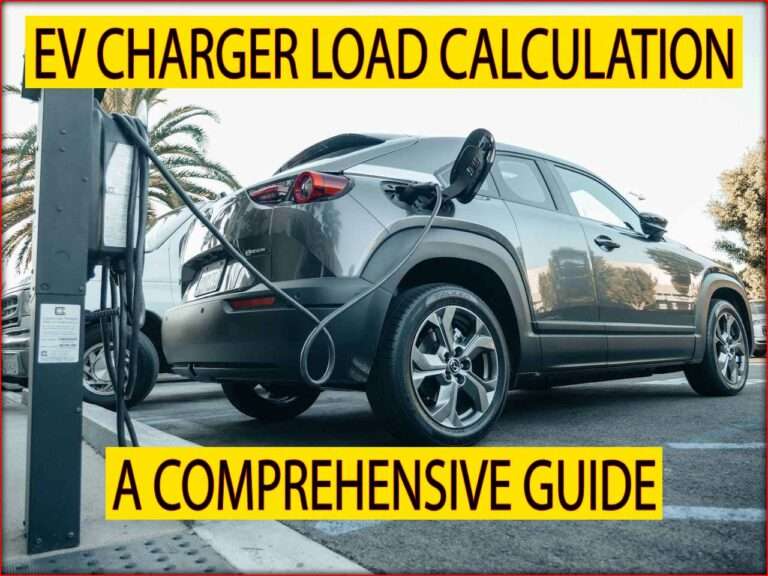How to Reset Your ChargePoint Home Charger: Best Guide
Owning an electric vehicle (EV) means convenience, savings, and sustainability. But like all smart devices, even your ChargePoint Home Charger can sometimes encounter glitches. Whether it’s a connectivity issue, charging error, or a firmware freeze, learning how to reset your ChargePoint Home Charger can save you time and a service call.
In this guide, we’ll walk you through every possible way to reset your ChargePoint charger safely and effectively. You’ll also learn why resets are sometimes necessary, how to identify common issues, and what to do if a reset doesn’t fix the problem.
Table of Contents
Table of Contents

This article is written in simple, short sentences to make every step easy to follow. Let’s dive in and help you get your EV charging station back on track.
Key Takeaways
- You can reset your ChargePoint Home Charger using either the power cycle method or the internal reset button.
- Resetting helps resolve network errors, unresponsive LEDs, and charging interruptions.
- Always perform a soft reset first before trying a hard reset.
- Keep your charger connected to Wi-Fi for the latest firmware updates.
- If issues persist, contact ChargePoint support with your device’s serial number.
Know more about EV Charger Blinking Red? Here’s How to Fix the Issue: Step by Step
Understanding Why You Need to Reset Your ChargePoint Home Charger
Before jumping into the reset process, it’s essential to understand why you might need to reset your charger. A reset doesn’t just restart the hardware—it clears temporary faults and reboots internal software components.
Most commonly, users perform a reset when they notice:
- The charger not starting or stopping a session.
- The LED lights frozen or showing error colors (like red or blinking orange).
- Connection issues with Wi-Fi or the ChargePoint app.
- Delayed charging schedules or app sync errors.
- The charger not recognizing the vehicle plug.
Just like rebooting your smartphone, a simple reset can often bring your ChargePoint Home Flex or ChargePoint Home 25A/32A model back to normal operation.
Types of Resets You Can Perform
When learning how to reset your ChargePoint Home Charger, it helps to know that not all resets are the same. ChargePoint provides multiple levels of reset depending on the issue you’re facing.
Here’s a quick comparison:
| Type of Reset | Purpose | How It Works | When to Use |
|---|---|---|---|
| Soft Reset (Power Cycle) | Clears minor bugs | Unplug and replug charger | Wi-Fi drops, app lag |
| Hard Reset (Factory Reset) | Restores default settings | Press internal reset button | Persistent faults |
| Network Reset | Reconnects Wi-Fi | Done via app or settings | Connectivity errors |
| Remote Reset | Reset by ChargePoint support | Over-the-air | When charger is offline |
Know more about ChargePoint CPE250 Cost & Specifications for Commercial Use: Quick Guide
How to Perform a Soft Reset on Your ChargePoint Home Charger
A soft reset is the simplest and safest method. It restarts your charger without erasing any settings or user data.
Follow these steps carefully:
- Turn off the power – Locate the circuit breaker connected to your charger and switch it off.
- Wait for 30 seconds – This allows all internal capacitors to discharge fully.
- Turn the power back on – Flip the breaker to restore power.
- Observe the LED ring – The light should pulse white, then return to your usual color (green or blue).
If the light doesn’t come on, ensure the power supply is active. A successful restart often fixes app synchronization issues or charging delays.
How to Reset Your ChargePoint Home Charger Using the Reset Button
Every ChargePoint Home Charger has a small reset button located under its front cover or near the plug holster, depending on the model. This button allows for a hard reset—restoring the charger to factory settings.
Steps to Perform a Hard Reset
- Turn off the circuit breaker to ensure safety.
- Locate the reset button – usually behind a small cover or on the side panel.
- Press and hold the reset button for 10–12 seconds.
- Release the button, then turn the breaker back on.
- Wait for LED reboot sequence – lights should flash white, then return to green once ready.
Note: A hard reset deletes saved Wi-Fi credentials and ChargePoint account pairing. You’ll need to reconnect it through the app afterward.
Reconnecting to Wi-Fi After Reset
After performing a hard reset, your charger will need to reconnect to your Wi-Fi network. Without internet, your charger won’t receive firmware updates or report charging sessions to your account.
Here’s how to reconnect:
- Open the ChargePoint App on your smartphone.
- Tap “Home Charger” and select “Connect to Wi-Fi.”
- Follow the prompts to pair the charger using Bluetooth.
- Select your Wi-Fi network and enter your password.
- Wait for the LED to turn solid blue, confirming the connection.
If your router settings have changed recently, update your Wi-Fi details in the app as well.
Know more about EV Charging Station Installation Costs in Ocala, FL: Best Guide
How to Reset the ChargePoint Home Flex
The ChargePoint Home Flex model has slightly different behavior during reset. It supports higher charging speeds (up to 50 amps) and uses smart scheduling.
For this model:
- Perform a soft reset for charging interruptions or scheduling delays.
- Do a hard reset if your unit doesn’t connect to Wi-Fi or app pairing fails.
- After resetting, open the app and confirm the amperage setting (usually between 16A and 50A).
Also ensure the circuit breaker rating matches the current configuration—improper setup can cause repeated resets or tripping.
Troubleshooting Common Problems After Reset
Sometimes, a reset might not solve the problem immediately. In that case, here’s what you can check next:
| Problem | Possible Cause | Suggested Solution |
|---|---|---|
| Charger not turning on | Breaker tripped | Reset breaker and check power |
| Red LED ring | Faulty ground or wiring | Get an electrician to inspect |
| Wi-Fi not connecting | Signal too weak | Move router closer or use extender |
| Charging stops midway | Loose connector | Reinsert plug firmly |
| App not showing charger | Bluetooth off | Enable Bluetooth and re-pair |
These quick checks often solve 90% of the issues users face after a reset.
Know more about EV Charger Load Management System: A Guide for Multi-Unit Properties
When to Contact ChargePoint Support
If your charger continues to show an error even after several resets, it might be time to contact ChargePoint support. You can reach them through the app or their official website.
Before contacting support, keep these details ready:
- Model and serial number (found on the charger’s label).
- LED light color or blink pattern.
- Your Wi-Fi connection status.
- Date and time when the issue occurred.
Support can also perform a remote reset if your charger is online, saving you the hassle of manual steps.
Preventing Future Reset Issues
Frequent resets may point to an underlying problem. Here are some practical tips to prevent recurring issues:
- Keep your Wi-Fi signal strong near the charger.
- Avoid using extension cords; connect directly to a dedicated circuit.
- Regularly update your ChargePoint app and firmware.
- Check for moisture or insects around the charging plug.
- Schedule charging during off-peak hours to reduce power fluctuations.
By maintaining these small habits, your ChargePoint Home Charger will run smoothly without needing frequent resets.
Know more about Workplace EV Charging Station Incentives & Grants in the UK
Final Thoughts on How to Reset Your ChargePoint Home Charger
Learning how to reset your ChargePoint Home Charger is an essential skill for every EV owner. It’s quick, safe, and often resolves most connectivity and charging issues without professional help.
Start with a soft reset to clear temporary bugs, and only perform a hard reset when necessary. Always double-check your Wi-Fi connection afterward, as the charger depends on it for updates and accurate energy tracking.
By following the steps outlined in this guide, you can confidently troubleshoot your ChargePoint Home Charger, save time, and ensure uninterrupted charging for your electric vehicle.
Follow Us on Social:
Subscribe our Newsletter on Electrical Insights for latest updates from Electrical Engineering Hub
#ChargePoint, #EVCharger, #HomeCharging, #ElectricVehicle, #ChargePointCharger, #EVTips, #ChargerReset, #ChargePointHome, #EVChargingGuide, #SustainableDriving, #EVMaintenance, #ChargePointSupport, #CleanEnergy, #ElectricMobility, #EVLife