ESP8266 Arduino: A Complete Guide to Programming and Projects
The ESP8266 Arduino is a powerful and versatile microcontroller board, widely used for IoT (Internet of Things) applications. With built-in Wi-Fi capabilities and compatibility with the Arduino IDE, the ESP8266 has become a go-to choice for developers looking to create connected devices. This article provides a comprehensive overview of using the ESP8266 with Arduino, including technical details, programming instructions, and tips for building projects.
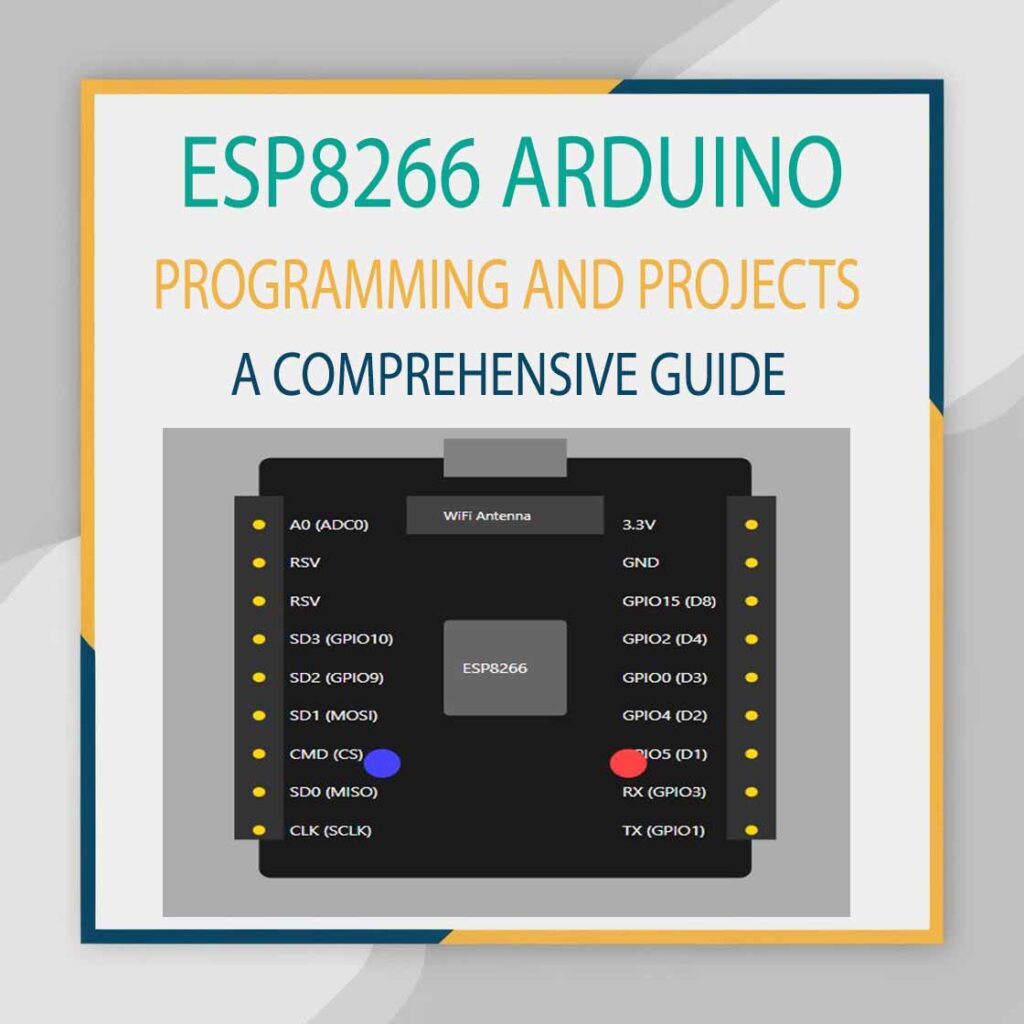
Table of Contents
Table of Contents
What Is ESP8266 Arduino?
The ESP8266 is a low-cost Wi-Fi microchip developed by Espressif Systems. It is equipped with a 32-bit Tensilica L106 microcontroller core and integrated with TCP/IP protocol stack, making it ideal for IoT applications. When programmed using the Arduino IDE, the ESP8266 becomes even more accessible to developers familiar with the Arduino ecosystem.
Key features of the ESP8266 include:
- Built-in Wi-Fi support (802.11 b/g/n)
- 32-bit processor with a clock speed of up to 160 MHz
- GPIO (General Purpose Input/Output) pins
- SPI, I2C, and UART communication protocols
- Deep sleep mode for power-saving applications
For a detailed understanding of its pins and configuration, check out the ESP8266 Pin Diagram.
Why Use ESP8266 with Arduino IDE?
Using the Arduino IDE with the ESP8266 makes it simple to write, upload, and debug code. The IDE provides a user-friendly interface with built-in libraries that support Wi-Fi functionality, making it ideal for beginners and experts alike.
Benefits of Programming ESP8266 with Arduino IDE:
- Ease of Use: The IDE’s simple interface makes programming straightforward.
- Wide Library Support: Pre-built libraries, like WiFiClient, simplify connecting to networks and web servers.
- Community Support: Arduino’s large community provides extensive resources, including tutorials and example projects.
- Versatility: Combine the ESP8266’s hardware capabilities with the Arduino ecosystem for diverse IoT applications.
To explore how the ESP8266 fits into larger projects, consider its sibling board, the NodeMCU ESP8266, which offers added features for enhanced prototyping.
Setting Up ESP8266 with Arduino IDE
Before diving into projects, you’ll need to set up your ESP8266 Arduino environment. Follow these steps:
1. Install Arduino IDE
Download the latest version of the Arduino IDE from the official website.
2. Add ESP8266 to the Boards Manager
- Open Arduino IDE.
- Go to File > Preferences.
- In the “Additional Board Manager URLs” field, enter:bashCopy code
http://arduino.esp8266.com/stable/package_esp8266com_index.json
Click OK and navigate to Tools > Board > Boards Manager.
Search for ESP8266 and install the package.
3. Connect Your ESP8266
- Use a USB-to-TTL converter to connect the ESP8266 to your computer.
- Ensure proper pin connections. Refer to ESP8266 Pinout for detailed diagrams.
4. Select Your Board and Port
- Go to Tools > Board and select Generic ESP8266 Module or the specific ESP8266-based board you are using.
- Select the appropriate COM port under Tools > Port.
GPIO Pins and Their Uses
The ESP8266 comes with several GPIO pins that can be used for digital and analog input/output. However, not all GPIO pins are suitable for every application. Understanding the ESP8266 GPIO Pins is crucial for optimizing your project’s design.
Key GPIO Pins:
- GPIO0: Used for flashing firmware.
- GPIO2: Often used for general-purpose output.
- GPIO15: Must be pulled LOW during boot.
- ADC (Analog Pin): Reads analog input (0–1V).
When designing circuits, it’s important to know which pins are safe to use during boot. For detailed information on pin configurations, see the ESP8266 GPIO Pins guide.
Programming the ESP8266 Arduino
Example Code: Blinking an LED
The “Blink” program is a simple example to verify that your ESP8266 Arduino setup is working correctly.
Connections:
- Connect an LED’s positive terminal to GPIO2.
- Connect the LED’s negative terminal to the GND pin.
Code:
void setup() {
pinMode(2, OUTPUT); // GPIO2 as output
}
void loop() {
digitalWrite(2, HIGH); // Turn LED ON
delay(1000); // Wait 1 second
digitalWrite(2, LOW); // Turn LED OFF
delay(1000); // Wait 1 second
}
Uploading the Code:
- Click the Upload button in Arduino IDE.
- Ensure the ESP8266 is in flashing mode (pull GPIO0 LOW while powering on).
- Wait for the upload to complete and reset the board.
Building IoT Projects with ESP8266 Arduino
The ESP8266 Arduino excels in creating connected devices. Below are a few project ideas:
1. Wi-Fi Temperature Monitor
- Use a DHT11 sensor to measure temperature and humidity.
- Send data to a web server using the ESP8266.
2. Home Automation System
- Control lights and appliances remotely using a mobile app.
- Combine ESP8266 with relays for switching high-power devices.
3. Real-Time Weather Station
- Display real-time weather data on an OLED screen.
- Fetch weather updates using APIs like OpenWeatherMap.
For advanced projects, consider upgrading to the ESP32 DevKit 30 Pin Pinout, which offers improved performance and additional features.
Troubleshooting Common Issues
1. Flashing Errors
- Check the wiring, especially GPIO0 and reset connections.
- Ensure the correct board and port are selected in the Arduino IDE.
2. Wi-Fi Connection Problems
- Verify the SSID and password in your code.
- Ensure your router’s frequency is 2.4 GHz, as the ESP8266 does not support 5 GHz.
3. Unexpected Resets
- Check power supply stability. A 3.3V regulator is recommended for powering the ESP8266.
Conclusion
The ESP8266 Arduino is an exceptional platform for building IoT applications, offering a perfect combination of cost, features, and ease of use. Whether you’re controlling home appliances, creating sensor networks, or building smart devices, the ESP8266 provides all the tools you need. With seamless integration into the Arduino ecosystem and vast community support, getting started has never been easier.
For more in-depth technical details, explore related topics like the ESP8266 Pin Diagram and ESP8266 GPIO Pins. Consider moving to the ESP32 DevKit 30 Pin Pinout if your project demands greater performance and features.
Now, it’s time to unleash your creativity and bring your IoT ideas to life with ESP8266 Arduino!
Follow Us on Social:
Subscribe our Newsletter on Electrical Insights to get the latest updates in Electrical Engineering.
#ESP8266, #Arduino, #IoTProjects, #Microcontrollers, #ESP8266Arduino, #WiFiModule, #IoTDevelopment, #ArduinoProgramming, #EmbeddedSystems, #HomeAutomation, #ESP8266Projects, #DIYElectronics, #ArduinoTips, #IoTInnovation, #WirelessConnectivity
